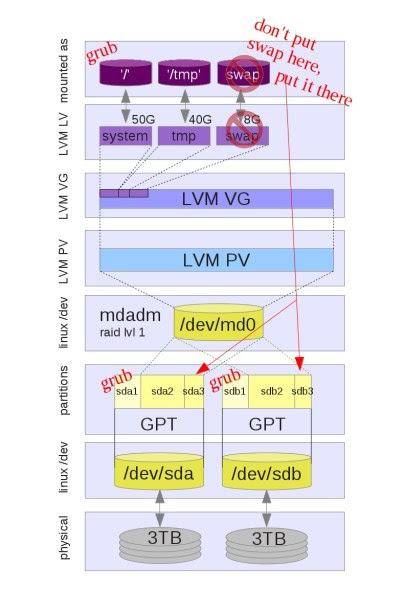How to Resize the / using LVM
==============================
Error Summary
-------------
Disk Requirements:
At least 923MB more space needed on the / filesystem.
[root@thermalite ~]# df -Th
Filesystem Type Size Used Avail Use% Mounted on
devtmpfs devtmpfs 3.9G 0 3.9G 0% /dev
tmpfs tmpfs 3.9G 8.0K 3.9G 1% /dev/shm
tmpfs tmpfs 3.9G 1.2M 3.9G 1% /run
tmpfs tmpfs 3.9G 0 3.9G 0% /sys/fs/cgroup
/dev/mapper/fedora-root xfs 15G 15G 970M 94% /
tmpfs tmpfs 3.9G 4.5M 3.9G 1% /tmp
/dev/sda2 ext4 976M 197M 713M 22% /boot
/dev/sda1 vfat 200M 8.7M 192M 5% /boot/efi
tmpfs tmpfs 787M 4.0K 787M 1% /run/user/1000
[root@thermalite ~]# fdisk -l
Disk /dev/sda: 931.5 GiB, 1000204886016 bytes, 1953525168 sectors
Units: sectors of 1 * 512 = 512 bytes
Sector size (logical/physical): 512 bytes / 4096 bytes
I/O size (minimum/optimal): 4096 bytes / 4096 bytes
Disklabel type: gpt
Disk identifier: E39A4721-3CD4-4444-9A32-0F3EE22331B5
Device Start End Sectors Size Type
/dev/sda1 2048 411647 409600 200M EFI System
/dev/sda2 411648 2508799 2097152 1G Linux filesystem
/dev/sda3 2508800 1953523711 1951014912 930.3G Linux LVM
Disk /dev/mapper/fedora-root: 15 GiB, 16106127360 bytes, 31457280 sectors
Units: sectors of 1 * 512 = 512 bytes
Sector size (logical/physical): 512 bytes / 4096 bytes
I/O size (minimum/optimal): 4096 bytes / 4096 bytes
Disk /dev/mapper/fedora-swap: 7.8 GiB, 8388608000 bytes, 16384000 sectors
Units: sectors of 1 * 512 = 512 bytes
Sector size (logical/physical): 512 bytes / 4096 bytes
I/O size (minimum/optimal): 4096 bytes / 4096 bytes
[root@thermalite ~]# df -Th
Filesystem Type Size Used Avail Use% Mounted on
devtmpfs devtmpfs 3.9G 0 3.9G 0% /dev
tmpfs tmpfs 3.9G 8.0K 3.9G 1% /dev/shm
tmpfs tmpfs 3.9G 1.2M 3.9G 1% /run
tmpfs tmpfs 3.9G 0 3.9G 0% /sys/fs/cgroup
/dev/mapper/fedora-root xfs 15G 15G 971M 94% /
tmpfs tmpfs 3.9G 4.5M 3.9G 1% /tmp
/dev/sda2 ext4 976M 197M 713M 22% /boot
/dev/sda1 vfat 200M 8.7M 192M 5% /boot/efi
tmpfs tmpfs 787M 4.0K 787M 1% /run/user/1000
[root@thermalite ~]# lsblk
NAME MAJ:MIN RM SIZE RO TYPE MOUNTPOINT
sda 8:0 0 931.5G 0 disk
├─sda1 8:1 0 200M 0 part /boot/efi
├─sda2 8:2 0 1G 0 part /boot
└─sda3 8:3 0 930.3G 0 part
├─fedora-root 253:0 0 15G 0 lvm /
└─fedora-swap 253:1 0 7.8G 0 lvm [SWAP]
[root@thermalite ~]# sudo parted /dev/sda
GNU Parted 3.2
Using /dev/sda
Welcome to GNU Parted! Type 'help' to view a list of commands.
(parted) unit GB
(parted) print
Model: ATA WDC WD10EZEX-00B (scsi)
Disk /dev/sda: 1000GB
Sector size (logical/physical): 512B/4096B
Partition Table: gpt
Disk Flags:
Number Start End Size File system Name Flags
1 0.00GB 0.21GB 0.21GB fat16 EFI System Partition boot, esp
2 0.21GB 1.28GB 1.07GB ext4
3 1.28GB 1000GB 999GB lvm
(parted) q
[root@thermalite ~]# pvdisplay
--- Physical volume ---
PV Name /dev/sda3
VG Name fedora
PV Size Allocatable yes
PE Size 4.00 MiB
Total PE 238160
Free PE 232320
Allocated PE 5840
PV UUID etHzhN-vONC-31VY-qdA5-zcWx-Drsq-52CcO6
[root@thermalite ~]# pvs
PV VG Fmt Attr PSize PFree
/dev/sda3 fedora lvm2 a-- 930.31g 907.50g
[root@thermalite ~]# vgdisplay
--- Volume group ---
VG Name fedora
System ID
Format lvm2
Metadata Areas 1
Metadata Sequence No 3
VG Access read/write
VG Status resizable
MAX LV 0
Cur LV 2
Open LV 2
Max PV 0
Cur PV 1
Act PV 1
VG Size 930.31 GiB
PE Size 4.00 MiB
Total PE 238160
Alloc PE / Size 5840 / 22.81 GiB
Free PE / Size 232320 / 907.50 GiB
VG UUID l3ifpd-93Wv-Y8Wl-4I31-CBnH-gxt5-2BYg7v
[root@thermalite ~]# vgdisplay -v
--- Volume group ---
VG Name fedora
System ID
Format lvm2
Metadata Areas 1
Metadata Sequence No 3
VG Access read/write
VG Status resizable
MAX LV 0
Cur LV 2
Open LV 2
Max PV 0
Cur PV 1
Act PV 1
VG Size 930.31 GiB
PE Size 4.00 MiB
Total PE 238160
Alloc PE / Size 5840 / 22.81 GiB
Free PE / Size 232320 / 907.50 GiB
VG UUID l3ifpd-93Wv-Y8Wl-4I31-CBnH-gxt5-2BYg7v
--- Logical volume ---
LV Path /dev/fedora/swap
LV Name swap
VG Name fedora
LV UUID sW7ldx-Jqwk-2Bxu-ptej-ekok-sKRg-Rd3H2a
LV Write Access read/write
LV Creation host, time localhost, 2018-08-04 16:53:32 -0400
LV Status available
# open 2
LV Size 7.81 GiB
Current LE 2000
Segments 1
Allocation inherit
Read ahead sectors auto
- currently set to 256
Block device 253:1
--- Logical volume ---
LV Path /dev/fedora/root
LV Name root
VG Name fedora
LV UUID SRHprS-qKyi-tNfo-f71c-UOEE-fBQL-y7rBYe
LV Write Access read/write
LV Creation host, time localhost, 2018-08-04 16:53:32 -0400
LV Status available
# open 1
LV Size 15.00 GiB
Current LE 3840
Segments 1
Allocation inherit
Read ahead sectors auto
- currently set to 256
Block device 253:0
--- Physical volumes ---
PV Name /dev/sda3
PV UUID etHzhN-vONC-31VY-qdA5-zcWx-Drsq-52CcO6
PV Status allocatable
Total PE / Free PE 238160 / 232320
[root@thermalite ~]# lvextend -L+100G /dev/fedora/root
Size of logical volume fedora/root changed from 15.00 GiB (3840 extents) to 115.00 GiB (29440 extents).
Logical volume fedora/root successfully resized.
[root@thermalite ~]# vgdisplay -v
--- Volume group ---
VG Name fedora
System ID
Format lvm2
Metadata Areas 1
Metadata Sequence No 4
VG Access read/write
VG Status resizable
MAX LV 0
Cur LV 2
Open LV 2
Max PV 0
Cur PV 1
Act PV 1
VG Size 930.31 GiB
PE Size 4.00 MiB
Total PE 238160
Alloc PE / Size 31440 / 122.81 GiB
Free PE / Size 206720 / 807.50 GiB
VG UUID l3ifpd-93Wv-Y8Wl-4I31-CBnH-gxt5-2BYg7v
--- Logical volume ---
LV Path /dev/fedora/swap
LV Name swap
VG Name fedora
LV UUID sW7ldx-Jqwk-2Bxu-ptej-ekok-sKRg-Rd3H2a
LV Write Access read/write
LV Creation host, time localhost, 2018-08-04 16:53:32 -0400
LV Status available
# open 2
LV Size 7.81 GiB
Current LE 2000
Segments 1
Allocation inherit
Read ahead sectors auto
- currently set to 256
Block device 253:1
--- Logical volume ---
LV Path /dev/fedora/root
LV Name root
VG Name fedora
LV UUID SRHprS-qKyi-tNfo-f71c-UOEE-fBQL-y7rBYe
LV Write Access read/write
LV Creation host, time localhost, 2018-08-04 16:53:32 -0400
LV Status available
# open 1
LV Size 115.00 GiB
Current LE 29440
Segments 1
Allocation inherit
Read ahead sectors auto
- currently set to 256
Block device 253:0
--- Physical volumes ---
PV Name /dev/sda3
PV UUID etHzhN-vONC-31VY-qdA5-zcWx-Drsq-52CcO6
PV Status allocatable
Total PE / Free PE 238160 / 206720
[root@thermalite ~]# df -Th
Filesystem Type Size Used Avail Use% Mounted on
devtmpfs devtmpfs 3.9G 0 3.9G 0% /dev
tmpfs tmpfs 3.9G 8.0K 3.9G 1% /dev/shm
tmpfs tmpfs 3.9G 1.2M 3.9G 1% /run
tmpfs tmpfs 3.9G 0 3.9G 0% /sys/fs/cgroup
/dev/mapper/fedora-root xfs 15G 15G 971M 94% /
tmpfs tmpfs 3.9G 4.5M 3.9G 1% /tmp
/dev/sda2 ext4 976M 197M 713M 22% /boot
/dev/sda1 vfat 200M 8.7M 192M 5% /boot/efi
tmpfs tmpfs 787M 4.0K 787M 1% /run/user/1000
[root@thermalite ~]# lsblk
NAME MAJ:MIN RM SIZE RO TYPE MOUNTPOINT
sda 8:0 0 931.5G 0 disk
├─sda1 8:1 0 200M 0 part /boot/efi
├─sda2 8:2 0 1G 0 part /boot
└─sda3 8:3 0 930.3G 0 part
├─fedora-root 253:0 0 115G 0 lvm /
└─fedora-swap 253:1 0 7.8G 0 lvm [SWAP]
[root@thermalite ~]# pvresize /dev/sda3
Physical volume "/dev/sda3" changed
1 physical volume(s) resized / 0 physical volume(s) not resized
[root@thermalite ~]# pvs
PV VG Fmt Attr PSize PFree
/dev/sda3 fedora lvm2 a-- 930.31g 807.50g
[root@thermalite ~]# vgs
VG #PV #LV #SN Attr VSize VFree
fedora 1 2 0 wz--n- 930.31g 807.50g
[root@thermalite ~]# lvextend -l +100%FREE /dev/mapper/fedora-root
Size of logical volume fedora/root changed from 115.00 GiB (29440 extents) to 922.50 GiB (236160 extents).
Logical volume fedora/root successfully resized.
[root@thermalite ~]# df -Th
Filesystem Type Size Used Avail Use% Mounted on
devtmpfs devtmpfs 3.9G 0 3.9G 0% /dev
tmpfs tmpfs 3.9G 8.0K 3.9G 1% /dev/shm
tmpfs tmpfs 3.9G 1.2M 3.9G 1% /run
tmpfs tmpfs 3.9G 0 3.9G 0% /sys/fs/cgroup
/dev/mapper/fedora-root xfs 15G 15G 970M 94% /
tmpfs tmpfs 3.9G 4.5M 3.9G 1% /tmp
/dev/sda2 ext4 976M 197M 713M 22% /boot
/dev/sda1 vfat 200M 8.7M 192M 5% /boot/efi
tmpfs tmpfs 787M 4.0K 787M 1% /run/user/1000
[root@thermalite ~]# pvs
PV VG Fmt Attr PSize PFree
/dev/sda3 fedora lvm2 a-- 930.31g 0
[root@thermalite ~]# df -hT | grep mapper
/dev/mapper/fedora-root xfs 15G 15G 970M 94% /
[root@thermalite ~]# sudo resize2fs /dev/mapper/fedora-root
resize2fs 1.44.2 (14-May-2018)
resize2fs: Bad magic number in super-block while trying to open /dev/mapper/fedora-root
Couldn't find valid filesystem superblock.
[root@thermalite ~]# xfs_growfs /
meta-data=/dev/mapper/fedora-root isize=512 agcount=4, agsize=983040 blks
= sectsz=4096 attr=2, projid32bit=1
= crc=1 finobt=1 spinodes=0 rmapbt=0
= reflink=0
data = bsize=4096 blocks=3932160, imaxpct=25
= sunit=0 swidth=0 blks
naming =version 2 bsize=4096 ascii-ci=0 ftype=1
log =internal bsize=4096 blocks=2560, version=2
= sectsz=4096 sunit=1 blks, lazy-count=1
realtime =none extsz=4096 blocks=0, rtextents=0
data blocks changed from 3932160 to 241827840
[root@thermalite ~]# df -hT | grep mapper
/dev/mapper/fedora-root xfs 923G 15G 908G 2% /
[root@thermalite ~]# df -Th
Filesystem Type Size Used Avail Use% Mounted on
devtmpfs devtmpfs 3.9G 0 3.9G 0% /dev
tmpfs tmpfs 3.9G 8.0K 3.9G 1% /dev/shm
tmpfs tmpfs 3.9G 1.2M 3.9G 1% /run
tmpfs tmpfs 3.9G 0 3.9G 0% /sys/fs/cgroup
/dev/mapper/fedora-root xfs 923G 15G 908G 2% /
tmpfs tmpfs 3.9G 4.5M 3.9G 1% /tmp
/dev/sda2 ext4 976M 197M 713M 22% /boot
/dev/sda1 vfat 200M 8.7M 192M 5% /boot/efi
tmpfs tmpfs 787M 4.0K 787M 1% /run/user/1000
[root@thermalite ~]#
Sunday, September 1, 2019
Use nmap to get list of active IP addresses on the network
[malex@thermalite ~]$ nmap -sP 192.168.1.1/24
Starting Nmap 7.60 ( https://nmap.org ) at 2019-08-03 12:03 EDT
Nmap scan report for Fios_Quantum_Gateway.fios-router.home (192.168.1.1)
Host is up (0.00059s latency).
Nmap scan report for 192.168.1.100
Host is up (0.00011s latency).
Nmap scan report for 192.168.1.114
Host is up (0.0011s latency).
Nmap scan report for localhost.fios-router.home (192.168.1.151)
Host is up (0.0010s latency).
Nmap scan report for iPhone7-Cheche.fios-router.home (192.168.1.155)
Host is up (0.012s latency).
Nmap scan report for 192.168.1.157
Host is up (0.023s latency).
Nmap scan report for 192.168.1.223
Host is up (0.0061s latency).
Nmap scan report for raspberrypi312.fios-router.home (192.168.1.229)
Host is up (0.0042s latency).
Nmap scan report for raspberrypi313.fios-router.home (192.168.1.233)
Host is up (0.0054s latency).
Nmap scan report for raspberrypi313.fios-router.home (192.168.1.234)
Host is up (0.0053s latency).
Nmap scan report for raspberrypi1.fios-router.home (192.168.1.235)
Host is up (0.0052s latency).
Nmap scan report for RE6500-391.fios-router.home (192.168.1.248)
Host is up (0.0010s latency).
Nmap scan report for raspberrypi.fios-router.home (192.168.1.249)
Host is up (0.11s latency).
Nmap scan report for raspberrypi1.fios-router.home (192.168.1.250)
Host is up (0.0015s latency).
Nmap scan report for raspberrypi312.fios-router.home (192.168.1.254)
Host is up (0.015s latency).
Nmap done: 256 IP addresses (15 hosts up) scanned in 3.85 seconds
[malex@thermalite ~]$
Starting Nmap 7.60 ( https://nmap.org ) at 2019-08-03 12:03 EDT
Nmap scan report for Fios_Quantum_Gateway.fios-router.home (192.168.1.1)
Host is up (0.00059s latency).
Nmap scan report for 192.168.1.100
Host is up (0.00011s latency).
Nmap scan report for 192.168.1.114
Host is up (0.0011s latency).
Nmap scan report for localhost.fios-router.home (192.168.1.151)
Host is up (0.0010s latency).
Nmap scan report for iPhone7-Cheche.fios-router.home (192.168.1.155)
Host is up (0.012s latency).
Nmap scan report for 192.168.1.157
Host is up (0.023s latency).
Nmap scan report for 192.168.1.223
Host is up (0.0061s latency).
Nmap scan report for raspberrypi312.fios-router.home (192.168.1.229)
Host is up (0.0042s latency).
Nmap scan report for raspberrypi313.fios-router.home (192.168.1.233)
Host is up (0.0054s latency).
Nmap scan report for raspberrypi313.fios-router.home (192.168.1.234)
Host is up (0.0053s latency).
Nmap scan report for raspberrypi1.fios-router.home (192.168.1.235)
Host is up (0.0052s latency).
Nmap scan report for RE6500-391.fios-router.home (192.168.1.248)
Host is up (0.0010s latency).
Nmap scan report for raspberrypi.fios-router.home (192.168.1.249)
Host is up (0.11s latency).
Nmap scan report for raspberrypi1.fios-router.home (192.168.1.250)
Host is up (0.0015s latency).
Nmap scan report for raspberrypi312.fios-router.home (192.168.1.254)
Host is up (0.015s latency).
Nmap done: 256 IP addresses (15 hosts up) scanned in 3.85 seconds
[malex@thermalite ~]$
Installing Jenkins on Fedora 28
1. Remove Java and Jenkins
[root@thermalite ~]# yum remove jenkins
[root@thermalite ~]# yum remove java
2. Install Jenkins, Java and Git
[root@thermalite ~]# wget -O /etc/yum.repos.d/jenkins.repo http://pkg.jenkins-ci.org/redhat/jenkins.repo
[root@thermalite ~]# rpm --import http://pkg.jenkins-ci.org/redhat/jenkins-ci.org.key
[root@thermalite ~]# yum install jenkins java git -y
3. Start Jenkins service
[root@thermalite ~]# systemctl start jenkins.service
[root@thermalite ~]# systemctl stop jenkins.service
[root@thermalite ~]# systemctl start jenkins.service
[root@thermalite ~]# systemctl status jenkins.service
4. Check firewall
[root@thermalite ~]# firewall-cmd --get-active-zones
home
interfaces: enp2s0
[root@thermalite ~]# firewall-cmd --list-all
home (active)
target: default
icmp-block-inversion: no
interfaces: enp2s0
sources:
services: ssh mdns samba-client dhcpv6-client http jenkins
ports:
protocols:
masquerade: no
forward-ports:
source-ports:
icmp-blocks:
rich rules:
[root@thermalite ~]#
5. Open browser url: http://192.168.1.100:8080
6. Edit /etc/sysconfig/jenkins to change port from 8080 to 9191
JENKINS_PORT="9191"
7. Restart Jenkins
[root@thermalite ~]# systemctl stop jenkins
[root@thermalite ~]# systemctl start jenkins
[root@thermalite ~]# systemctl status jenkins
sudo usermod -s /bin/bash jenkins
sudo usermod -m /var/lib/jenkins jenkins
sudo su - jenkins
curl -L https://get.rvm.io | bash -s stable --rails --autolibs=enabled
[root@thermalite ~]# yum remove jenkins
[root@thermalite ~]# yum remove java
2. Install Jenkins, Java and Git
[root@thermalite ~]# wget -O /etc/yum.repos.d/jenkins.repo http://pkg.jenkins-ci.org/redhat/jenkins.repo
[root@thermalite ~]# rpm --import http://pkg.jenkins-ci.org/redhat/jenkins-ci.org.key
[root@thermalite ~]# yum install jenkins java git -y
3. Start Jenkins service
[root@thermalite ~]# systemctl start jenkins.service
[root@thermalite ~]# systemctl stop jenkins.service
[root@thermalite ~]# systemctl start jenkins.service
[root@thermalite ~]# systemctl status jenkins.service
4. Check firewall
[root@thermalite ~]# firewall-cmd --get-active-zones
home
interfaces: enp2s0
[root@thermalite ~]# firewall-cmd --list-all
home (active)
target: default
icmp-block-inversion: no
interfaces: enp2s0
sources:
services: ssh mdns samba-client dhcpv6-client http jenkins
ports:
protocols:
masquerade: no
forward-ports:
source-ports:
icmp-blocks:
rich rules:
[root@thermalite ~]#
5. Open browser url: http://192.168.1.100:8080
6. Edit /etc/sysconfig/jenkins to change port from 8080 to 9191
JENKINS_PORT="9191"
7. Restart Jenkins
[root@thermalite ~]# systemctl stop jenkins
[root@thermalite ~]# systemctl start jenkins
[root@thermalite ~]# systemctl status jenkins
sudo usermod -s /bin/bash jenkins
sudo usermod -m /var/lib/jenkins jenkins
sudo su - jenkins
curl -L https://get.rvm.io | bash -s stable --rails --autolibs=enabled
Installing a Raspbian
1. Download image from URL: https://downloads.raspberrypi.org/raspbian_lite_latest
2. Using win32 Disk Image program, write the 2019-06-20-raspbian-buster-full.img to the mini-sd card.
3. Raspbian stretch Lite default login Linux users. User management in Raspbian is done on the command line.
The default
user is pi , and the
password is raspberry .
You can add users and change each user's password.
4. install ssh
$ sudo apt-get install openssh-server openssh-client
5. Alternatively, use systemctl to start the service
$ sudo systemctl enable ssh
$ sudo systemctl start sshapt-get
6. Add user malex
$ sudo adduser malex
7. Add malex as sudoers
$ sudo vi /etc/sudoers
add:
malex ALL=(ALL:ALL) ALL
8. passwordless ssh
$ sudo ls -al ~/.ssh/id_*.pub
$ sudo ssh-keygen -t rsa -b 4096 -C "azmadriaga@gmail.com"
$ sudo ssh-copy-id malex@192.168.1.100
9. sudo apt-get install nmap
10. sudo apt-get install xrdp
2. Using win32 Disk Image program, write the 2019-06-20-raspbian-buster-full.img to the mini-sd card.
3. Raspbian stretch Lite default login Linux users. User management in Raspbian is done on the command line.
The default
user is pi , and the
password is raspberry .
You can add users and change each user's password.
4. install ssh
$ sudo apt-get install openssh-server openssh-client
5. Alternatively, use systemctl to start the service
$ sudo systemctl enable ssh
$ sudo systemctl start sshapt-get
6. Add user malex
$ sudo adduser malex
7. Add malex as sudoers
$ sudo vi /etc/sudoers
add:
malex ALL=(ALL:ALL) ALL
8. passwordless ssh
$ sudo ls -al ~/.ssh/id_*.pub
$ sudo ssh-keygen -t rsa -b 4096 -C "azmadriaga@gmail.com"
$ sudo ssh-copy-id malex@192.168.1.100
9. sudo apt-get install nmap
10. sudo apt-get install xrdp
Thursday, October 20, 2016
Install Oracle JDK 8 and Apache Tomcat 8
Installing the Oracle JDK ========================= 1. sudo add-apt-repository ppa:webupd8team/java 2. sudo apt-get update 3. sudo apt-get install oracle-java8-installer 4. sudo update-alternatives --config java 5. sudo vi /etc/environment JAVA_HOME="/usr/lib/jvm/java-8-oracle" 6. source /etc/environment Installing Apache Tomcat 8 ========================== 1. sudo apt-get install tomcat8 tomcat8-docs tomcat8-admin tomcat8-examples 2. dpkg -L tomcat8 3. sudo vi /etc/tomcat8/server.xml change port 8080 to 8081 since jenkins is using 8080 4. sudo /etc/init.d/tomcat8 restart 5. Check: http://localhost:8081 6. sudo vi /opt/tomcat/conf/tomcat-users.xml 7. sudo /etc/init.d/tomcat8 restart Re-installing Tomcat 8 ====================== 1. Getting errors Errors were encountered while processing: tomcat8 E: Sub-process /usr/bin/dpkg returned an error code (1) 2. sudo dpkg -P libtomcat8-java tomcat8-common tomcat8-docs tomcat8 tomcat8-examples tomcat8-admin 3. sudo apt-get purge libtomcat8-java tomcat8 tomcat8-admin tomcat8-common tomcat8-docs tomcat8-examples tomcat8-user 4. sudo reboot
Install Oracle JDK 8 and Apache Tomcat 8
Installing the Oracle JDK
=========================
1. sudo add-apt-repository ppa:webupd8team/java
2. sudo apt-get update
3. sudo apt-get install oracle-java8-installer
4. sudo update-alternatives --config java
5. sudo vi /etc/environment
JAVA_HOME="/usr/lib/jvm/java-8-oracle"
6. source /etc/environment
Installing Apache Tomcat 8
==========================
1. sudo apt-get install tomcat8 tomcat8-docs tomcat8-admin tomcat8-examples
2. dpkg -L tomcat8
3. sudo vi /etc/tomcat8/server.xml
change port 8080 to 8081 since jenkins is using 8080
4. sudo /etc/init.d/tomcat8 restart
5. Check: http://localhost:8081
6. sudo vi /opt/tomcat/conf/tomcat-users.xml
7. sudo /etc/init.d/tomcat8 restart
Re-installing Tomcat 8
======================
1. Getting errors
Errors were encountered while processing:
tomcat8
E: Sub-process /usr/bin/dpkg returned an error code (1)
2. sudo dpkg -P libtomcat8-java tomcat8-common tomcat8-docs tomcat8 tomcat8-examples tomcat8-admin
3. sudo apt-get purge libtomcat8-java tomcat8 tomcat8-admin tomcat8-common tomcat8-docs tomcat8-examples tomcat8-user
4. sudo reboot
=========================
1. sudo add-apt-repository ppa:webupd8team/java
2. sudo apt-get update
3. sudo apt-get install oracle-java8-installer
4. sudo update-alternatives --config java
5. sudo vi /etc/environment
JAVA_HOME="/usr/lib/jvm/java-8-oracle"
6. source /etc/environment
Installing Apache Tomcat 8
==========================
1. sudo apt-get install tomcat8 tomcat8-docs tomcat8-admin tomcat8-examples
2. dpkg -L tomcat8
3. sudo vi /etc/tomcat8/server.xml
change port 8080 to 8081 since jenkins is using 8080
4. sudo /etc/init.d/tomcat8 restart
5. Check: http://localhost:8081
6. sudo vi /opt/tomcat/conf/tomcat-users.xml
7. sudo /etc/init.d/tomcat8 restart
Re-installing Tomcat 8
======================
1. Getting errors
Errors were encountered while processing:
tomcat8
E: Sub-process /usr/bin/dpkg returned an error code (1)
2. sudo dpkg -P libtomcat8-java tomcat8-common tomcat8-docs tomcat8 tomcat8-examples tomcat8-admin
3. sudo apt-get purge libtomcat8-java tomcat8 tomcat8-admin tomcat8-common tomcat8-docs tomcat8-examples tomcat8-user
4. sudo reboot
Install Oracle JDK 8 and Apache Tomcat 8
Installing the Oracle JDK
=========================
1. sudo add-apt-repository ppa:webupd8team/java
2. sudo apt-get update
3. sudo apt-get install oracle-java8-installer
4. sudo update-alternatives --config java
5. sudo vi /etc/environment
JAVA_HOME="/usr/lib/jvm/java-8-oracle"
6. source /etc/environment
Installing Apache Tomcat 8
==========================
1. sudo apt-get install tomcat8 tomcat8-docs tomcat8-admin tomcat8-examples
2. dpkg -L tomcat8
3. sudo vi /etc/tomcat8/server.xml
change port 8080 to 8081 since jenkins is using 8080
4. sudo /etc/init.d/tomcat8 restart
5. Check: http://localhost:8081
6. sudo vi /opt/tomcat/conf/tomcat-users.xml
7. sudo /etc/init.d/tomcat8 restart
Re-installing Tomcat 8
======================
1. Getting errors
Errors were encountered while processing:
tomcat8
E: Sub-process /usr/bin/dpkg returned an error code (1)
2. sudo dpkg -P libtomcat8-java tomcat8-common tomcat8-docs tomcat8 tomcat8-examples tomcat8-admin
3. sudo apt-get purge libtomcat8-java tomcat8 tomcat8-admin tomcat8-common tomcat8-docs tomcat8-examples tomcat8-user
4. sudo reboot
=========================
1. sudo add-apt-repository ppa:webupd8team/java
2. sudo apt-get update
3. sudo apt-get install oracle-java8-installer
4. sudo update-alternatives --config java
5. sudo vi /etc/environment
JAVA_HOME="/usr/lib/jvm/java-8-oracle"
6. source /etc/environment
Installing Apache Tomcat 8
==========================
1. sudo apt-get install tomcat8 tomcat8-docs tomcat8-admin tomcat8-examples
2. dpkg -L tomcat8
3. sudo vi /etc/tomcat8/server.xml
change port 8080 to 8081 since jenkins is using 8080
4. sudo /etc/init.d/tomcat8 restart
5. Check: http://localhost:8081
6. sudo vi /opt/tomcat/conf/tomcat-users.xml
7. sudo /etc/init.d/tomcat8 restart
Re-installing Tomcat 8
======================
1. Getting errors
Errors were encountered while processing:
tomcat8
E: Sub-process /usr/bin/dpkg returned an error code (1)
2. sudo dpkg -P libtomcat8-java tomcat8-common tomcat8-docs tomcat8 tomcat8-examples tomcat8-admin
3. sudo apt-get purge libtomcat8-java tomcat8 tomcat8-admin tomcat8-common tomcat8-docs tomcat8-examples tomcat8-user
4. sudo reboot
Installing monit in Ubuntu (IP: 10.20.30.40)
1. Repair missing LSB tags on tomcat and vncserver and other daemon as well
$ sudo vi tomcat
$ sudo vi vncserver
add this after shebang
### BEGIN INIT INFO
# Provides: skeleton
# Required-Start: $remote_fs $syslog
# Required-Stop: $remote_fs $syslog
# Default-Start: 2 3 4 5
# Default-Stop: 0 1 6
# Short-Description: Example initscript
# Description: This file should be used to construct script
# placed in /etc/init.d.
### END INIT INFO
2. Install monit
$ sudo apt-get install monit
3. Edit /etc/monit/monitrc
$ sudo vi /etc/monit/monitrc
3.1. Uncomment this section:
set httpd port 2812 and
use address 10.20.30.40 # only accept connection from localhost
allow 0.0.0.0/0.0.0.0 # allow localhost to connect to the server and
allow admin:monit # require user 'admin' with password 'monit'
allow @users readonly # allow users of group 'users' to connect readonly
3.2. Append at the end of the config
# monitor sshd
check process sshd with pidfile /var/run/sshd.pid
#
# monitor jenkins
check process jenkins with pidfile /var/run/jenkins/jenkins.pid
#
# monitor apache2
check process apache2 with pidfile /var/run/apache2/apache2.pid
4. Install upstart
$ sudo apt-get install upstart-sysv
5. Reload monit
$ sudo reload monit
OR
$ sudo service monit restart
6. Open browser and check
http://10.20.30.40:2812/
Subscribe to:
Posts (Atom)